|
Composite at Image Magick
|

|
|
For now,I will just cover compositing over and I will go back and I will go back and go over the other operations later.I have include examples below of the other operations.The starting image must be larger than the composite image.Enter the url of the image you wish to composite.You can choose a general area of the original image to place the composite by selecting from the pulldown (center,north,northeast,northwest,etc) or you can enter coordinates in order to place the composite in the exact location you want it.
|
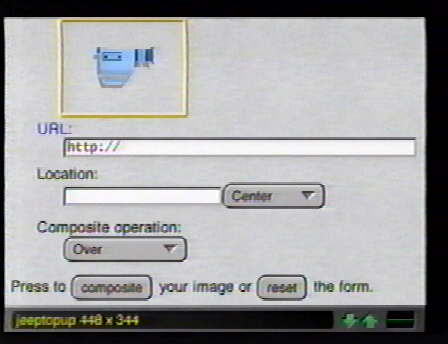
|
|
When choosing a specific location to composite,it is first important to make note of the dimensions of both images.The first number represents the distance across to the start of your text from the left and the second represents the distance down.Like annotating,I would start by selecting north to put your measurements starting from the top left corner.Then in the blank +(measurement from left)+(measurement down).
|

|
|
Below are examples of the various composite operations using the images of the helmet and background.I will go back later and attempt to expain how the different operations are used.I left out atop and xor.Every time I have used these they come out exactly like over.If anyone knows of how these would work differently,please let me know.
|
 
|
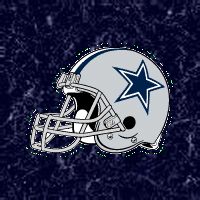 composite over composite over
|
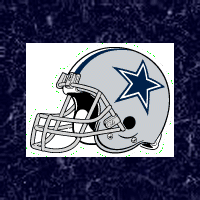 compsite in compsite in
|
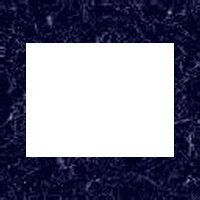 composite out composite out
|
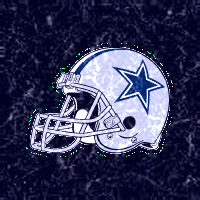 composite plus composite plus
|
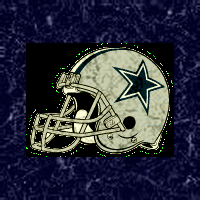 composite minus composite minus
|
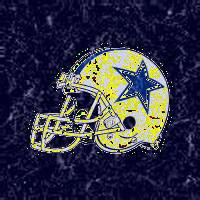 composite add composite add
|
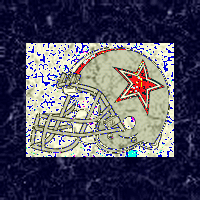 composite subtract composite subtract
|
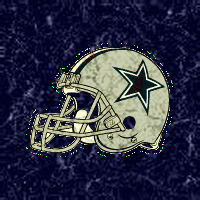 composite difference composite difference
|
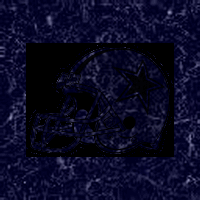 composite bumpmap composite bumpmap
|
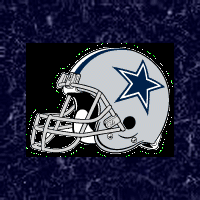 composite replace composite replace
|
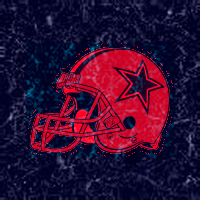 composite replace red composite replace red
|
 composite replace green composite replace green
|
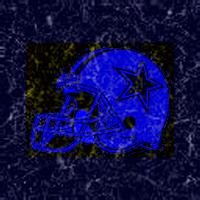 composite replace blue composite replace blue
|
 composite replace matte composite replace matte
|
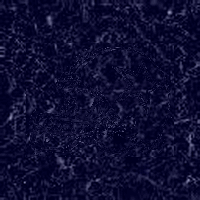 composite displace composite displace
|
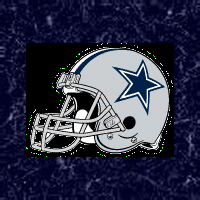 composite blend composite blend
|
|
wintermist@webtv.net
|

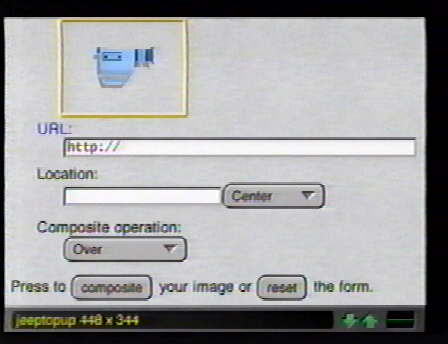



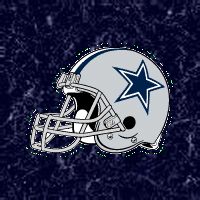 composite over
composite over
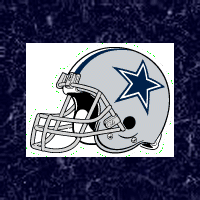 compsite in
compsite in
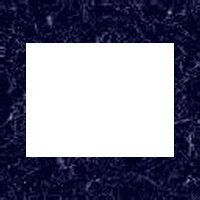 composite out
composite out
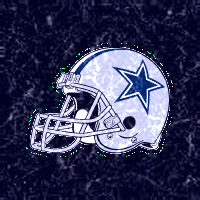 composite plus
composite plus
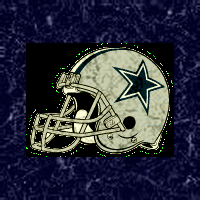 composite minus
composite minus
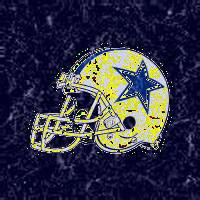 composite add
composite add
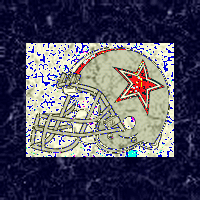 composite subtract
composite subtract
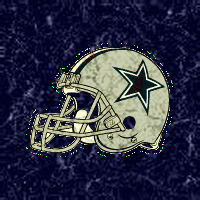 composite difference
composite difference
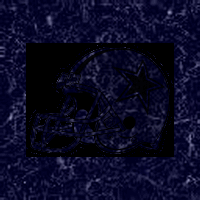 composite bumpmap
composite bumpmap
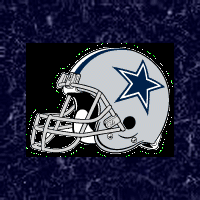 composite replace
composite replace
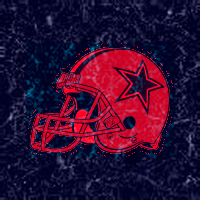 composite replace red
composite replace red
 composite replace green
composite replace green
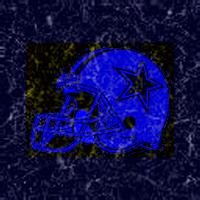 composite replace blue
composite replace blue
 composite replace matte
composite replace matte
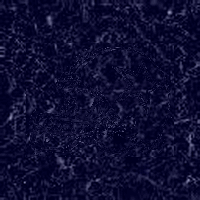 composite displace
composite displace
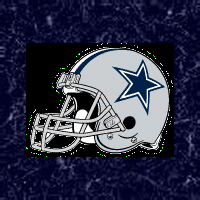 composite blend
composite blend